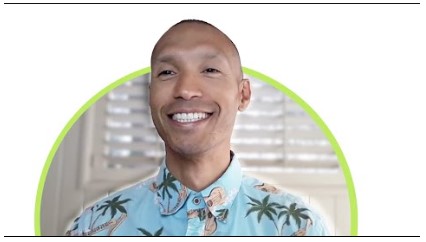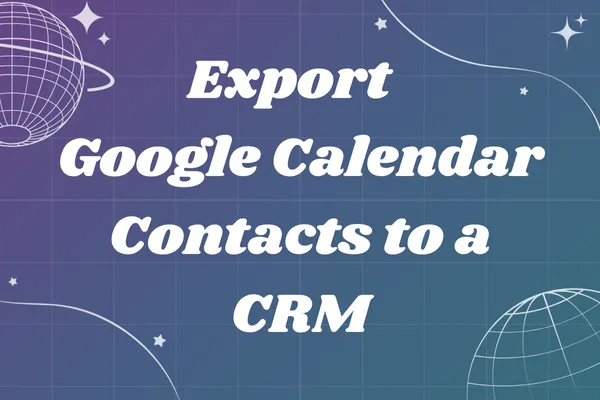
Export Google Calendar Contacts to CSV and Grow Your CRM—No Tech Skills Needed
Every now and then, a prospect asks a question that’s so practical and widely relevant, I know it deserves more than just a one-on-one reply. It deserves a blog post. Recently, someone asked me:
“Is it possible to export a list of people from Google Calendar into a CSV file?”
And I thought, Wow, great question. Because if you’ve ever hosted events, client calls, or workshops using Google Calendar, you’ve probably wondered the same thing. Having a clean list of attendees, names and emails, can be incredibly useful for follow-ups, CRM imports, or just keeping your records tidy.
So today, I’m sharing a simple, step-by-step solution that lets you do exactly that. No manual copying. No technical headaches. Just a clean CSV file with all your event contacts, ready to use.
🛠️ Why Google Doesn’t Offer This Natively
Google Calendar is great for scheduling, but it doesn’t offer a built-in export feature for attendee lists. That’s where Google Apps Script comes in. It's a powerful tool built into Google Workspace that lets you automate tasks behind the scenes.
Don’t worry if you’re not a developer. I’ve broken this down so it’s easy to follow, even if you’ve never written a line of code in your life.
📤 What You’ll Be Able to Export
Once you run the script, you’ll get a CSV file in your Google Drive with:
Event Title
Event Date
Attendee Name (if available)
Attendee Email
This is perfect for importing into your CRM, sending follow-up emails, or analyzing engagement across your calendar events.
🧩 Step-by-Step Instructions
Here’s how to make it happen:
1. Open Google Apps Script
Go to script.google.com and click New Project.
2. Paste the Script
Copy and paste the following code into the editor:
function exportCalendarAttendees() {try {var calendarId = Session.getActiveUser().getEmail(); // your default calendarvar startDate = new Date("2024-01-01"); // change start date if neededvar endDate = new Date("2024-12-31"); // change end date if neededvar events = CalendarApp.getCalendarById(calendarId).getEvents(startDate, endDate);var csvData = [["Event Title", "Event Date", "Attendee Name", "Attendee Email"]];events.forEach(function(event) {var attendees = event.getGuestList();attendees.forEach(function(guest) {if (guest.getEmail()) {csvData.push([event.getTitle(),event.getStartTime(),guest.getName() || "",guest.getEmail()]);}});});var csvFile = csvData.map(function(row) { return row.join(","); }).join("\n");var fileName = "Calendar_Attendees_" + new Date().toISOString().slice(0,10) + ".csv";var file = DriveApp.createFile(fileName, csvFile, MimeType.CSV);Logger.log("CSV file created: " + file.getUrl());SpreadsheetApp.getUi().alert("CSV file created!\nCheck your Google Drive:\n" + file.getUrl());} catch (e) {Logger.log("Error: " + e.toString());SpreadsheetApp.getUi().alert("Error: " + e.toString());}}3. Customize the Date Range
Update the startDate and endDate in the script to match the timeframe you want to pull.
4. Save and Run
Click Save, name your project, and hit Run. The first time, Google will ask for authorization—approve it.
5. Download Your CSV
Once the script runs, you’ll get a link to the CSV file stored in your Google Drive. Easy!
6. Clean Up Your CSV
Once you’ve exported your attendee list into a CSV file, you’re on the right track, but before importing it into your CRM, it’s important to clean it up. Think of the CSV as a rough draft: check for things like missing names, duplicate entries, or anything out of the ordinary to avoid cluttering your system. A clean import protects your CRM’s data quality and helps your campaigns run smoothly. Also, make sure your CRM has an email verification tool or use a third-party app so you’re not sending messages to invalid addresses, which can damage your sender reputation and push your emails into spam folders. Taking this extra step ensures your contacts are reliable, your outreach is effective, and your CRM stays healthy.
⚠️ Pro Tip: Large Calendars
If you’re pulling a lot of historical data, consider breaking it into smaller chunks (e.g., by year) to avoid hitting Google’s processing limits.
💡 Bonus: Choosing the Right CRM
If you’re doing this export because you’re moving into a CRM (or thinking about it), I’ve got something for you. I created a 2-page guide that walks you through how to choose the right CRM without the tech jargon. It’s written for everyday business owners who want a system that grows with them.
You can grab it here: https://go.healthydataguy.com/choosing-the-right-crm
And if you’d rather skip the research and get a personalized recommendation, I offer CRM Consults where I learn about your business, goals, and budget, and then match you with a CRM that fits like a glove. You can cook a consult by clicking here.
🎯 Final Thoughts
This blog was inspired by a real question from a real person and I know many of you have wondered the same thing. My goal is always to make tech feel less intimidating and more empowering. Whether it’s exporting contacts or choosing a CRM, I’m here to help you build systems that support your relationships, not complicate them.
If this helped you, feel free to share it with someone who might benefit. And if you have a question you’ve been sitting on, send it my way because it might just become the next blog post.
"Using CRMs to strengthen human connections in the digital age"